TABLE OF CONTENTS
This article helps you filter, sort, and export data in Merchant Dashboard. Filtering is available for the following sections of Merchant Dashboard:
- Funding
- Batches
- Transactions
- Authorizations
- Disputes
Filtering data
You can filter down to a single month or any period up to 30 days.
Filter by month
- To filter by a single month, select the Filters dropdown at the top of the page.
- Select the top checkbox.
- Place your cursor in the Select Date box.
- A calendar appears. Select the month you'd like to see.
- Press Search. Your data appears in the table below.
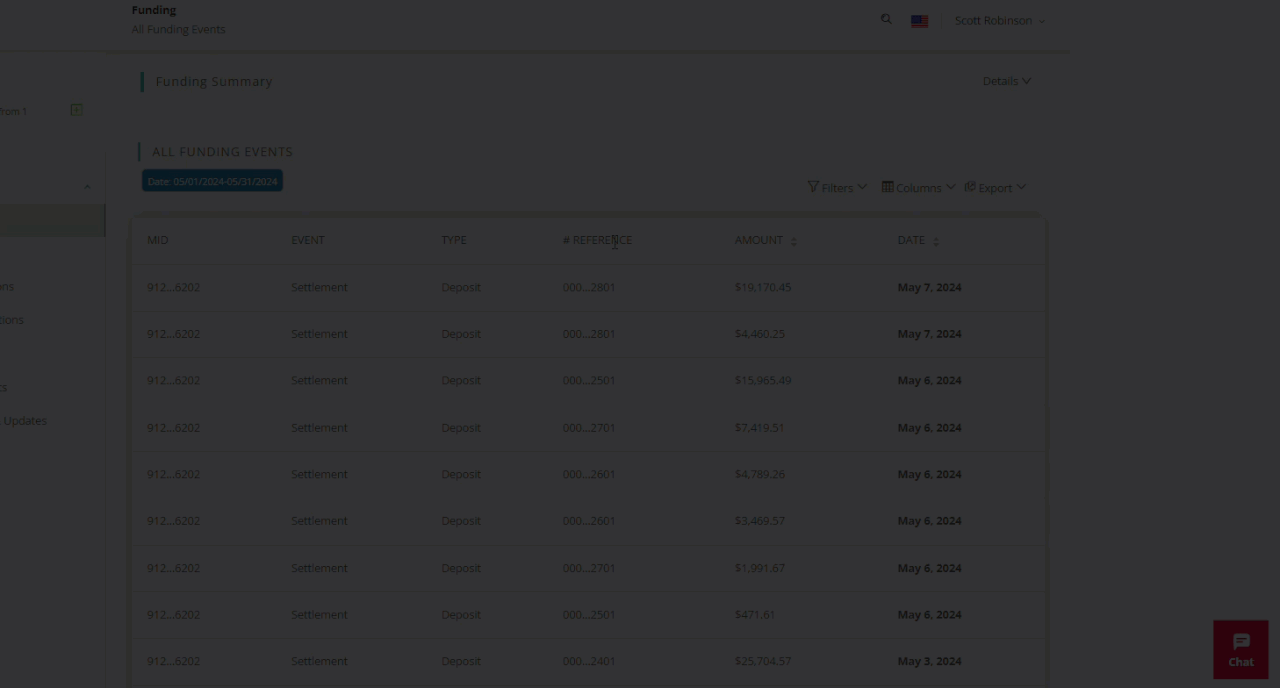
Filter by period
- To filter by a specific period of time, select the Filters dropdown at the top of the page.
- Select the lower checkbox.
- Place your cursor in the Select Date box on the left.
- A calendar appears. Select your starting date.
- Place your cursor in the Select Date box on the right.
- A calendar appears. Select the end date of the period you wish to filter.
- Press Search. Your data appears in the table below.
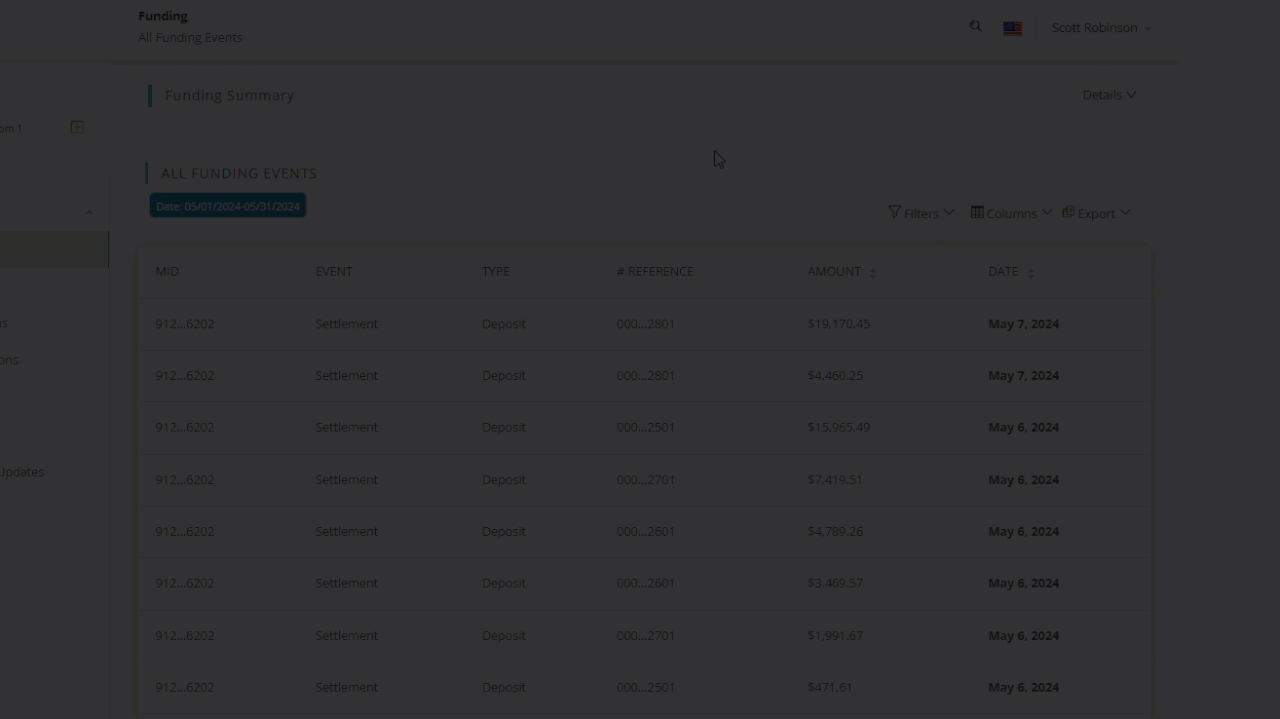
Column preferences
You can choose the columns that you want to appear in your table. Select the Columns option near the top right of the page. The column header options are different for each section, each one with a mandatory header.
When you add or remove a column header, the table updates automatically.
Exporting data
You can also export data in Merchant Dashboard to .CSV format.
- Select Export from the top right of the page.
- Select your month or period of dates (up to 30 days) to export.
- Add or remove any column headers by selecting or unselecting the corresponding checkbox.
- Click the Export Data button.

Your data downloads in .CSV format to your preferred download folder.
