Note
This feature is a paid Add On. If your district is interested in learning more, District Administrators should contact their Account Manager (AM, previously known as CSM).
Who Is This For?
Note
This feature is a paid Add On. If your district is interested in learning more, District Administrators should contact their Account Manager (AM, previously known as CSM).
District administrators who want to automate the import of student fees and fines into SchoolCash Accounting (SCA) or SchoolFunds Online (SFO) using CSV files via SFTP. Once set up, this will allow third-party systems to sync fees on an ongoing basis directly into the SchoolCash Catalog (SCC) and District Catalog using a standardized CSV template.
TABLE OF CONTENTS
- Overview
- Benefits
- Step-by Step Process
- Step 1: Accessing the Fee Import Setup
- Step 2: Adding and Configuring a Fee Type
- Step 3: Managing Fee Types
- Step 4: Importing Bulk Fees (CSV Files) into SchoolCash
- Import File Level Specifications
- Import File Column (CSV File) Specifications
- Out of Scope for Import Files
- Failed Import of Fees
- Imported Fees in SchoolCash Catalog (SCC)
- Imported Fees and Point of Sale (POS)
- Imported Fees in District Catalog
- Imported Fees in SchoolCash Register (SCR)
- Imported Fees in SchoolCash Online (SCO)
- Step 5: Exporting Bulk Fees (CSV Files) to the District
- Reminders
Overview
Bulk Fee Import allows districts to:
- Automatically create or delete items and associated student fee attachments in bulk.
- Sync fees from any third-party system into SchoolCash.
- Reduce manual data entry and improve accuracy.
Benefits
- Saves time for districts and KEV staff.
- Improves data accuracy and timeliness.
Step-by Step Process
Step 1: Accessing the Fee Import Setup
To make sure imported fees are posted in the right category and GL account, you will need to first configure how the fees should be imported. You can do this through the Fee Import Setup module in SCC.
1a: For SCA districts: Select CATALOG in the left-side navigation menu to access the SchoolCash Catalog.

1b: For SFO districts:
Select SCHOOL STORE in the top navigation menu.
Select CATALOG in the dropdown menu to access the SchoolCash Catalog.

2. Select the DISTRICT heading in the top navigation menu.
3. Select Fee Import Setup in the dropdown menu.

4. The Fee Import page will be displayed.
a: If Destiny is integrated, there will be two subheadings: DESTINY FEES and BULK FEE IMPORT. DESTINY FEES will be the default page.

b: Note: If Destiny is not integrated, there will be no subheadings and BULK FEE IMPORT will be the default page. Destiny fees can run independent of bulk imported fees and should not be imported using the Bulk Fee Import feature.
Step 2: Adding and Configuring a Fee Type
1. Select +New Configuration ![]()

3. In the popup:
a. Select ADD NEW FEE TYPE.
b. Enter a title and click Save.
Note: The Fee Type should be exactly the same as the Fee Type in your third-party system, in order for the data to transition smoothly.

4. Select the new Fee Type from the dropdown.

5. Select individual schools or use bulk filters (e.g., Elementary, Secondary).



6. Once schools are selected, the related bank account(s) will be displayed under ‘Bank Account(s)’.
a. If a school has more than one bank account, the user will be prompted to select the right bank account for the Fee Type.
7a. SCA districts: Select Category Name, Category #, GL Codes, Object Code.
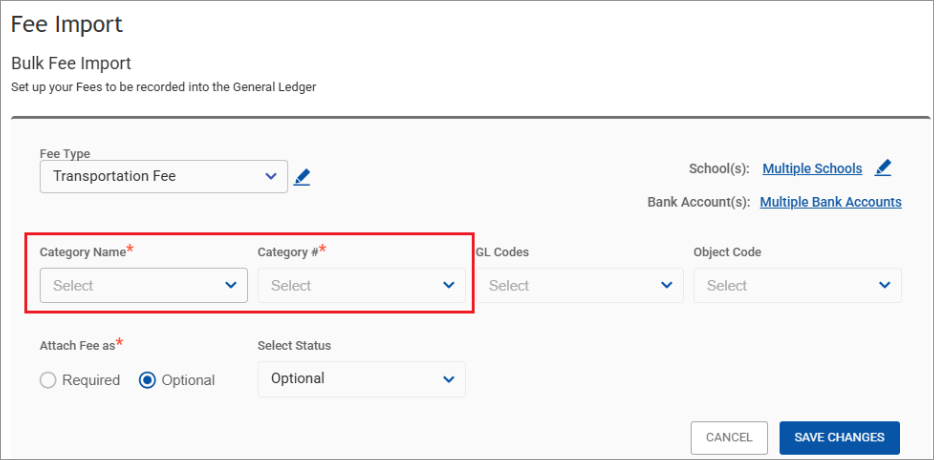
7b. SFO districts: Select Account Name, Account #, Category, Event Code.

8. Choose how the Fee is Attached
- Required: Item stays on student account until paid.
- Optional: Item expires and disappears if unpaid.
8. Choose how the Fee is Attached
- Required: Item stays on student account until paid.
- Optional: Item expires and disappears if unpaid.
9. Click SAVE CHANGES to finalize.

Step 3: Managing Fee Types
This section covers how to view, edit, and delete existing Fee Types.
To learn how to add and configure a new Fee Type, refer to the earlier section:
➡️ See: Adding & Configuring a Fee Type above
View Fee Types
Fee Types will be displayed on the Bulk Fee Import main page.
Fee Types will be displayed on the Bulk Fee Import main page.

Edit Fee Types
1. Click the pencil icon next to a Fee Type.

2. Make changes and click Save Changes.
⚠️Note: Changes only apply to future imports. Existing items remain unchanged.
Tip: Avoid major name changes to Fee Types (e.g., changing “After Care” to “Technology”) as this can disrupt data mapping and reporting)
Delete Fee Types
Deleting a Fee Type affects future imports only. Here is what happens:
✅ Prevents future items and attachments from being imported using that Fee Type ID.
❌ Does not affect existing items already imported into SchoolCash.
Deleted Fee Types will no longer appear in the SchoolCash Catalog filter. Refer to the Imported Fees in SchoolCash Catalog (SCC) section below.
1. To delete a Fee Type:
a. Select the ‘edit’ pencil icon next to the Fee Type.

b. Select the ‘edit’ pencil icon next to the Fee Type dropdown menu.

b. In the ‘Manage Fee Types’ popup, select the ‘trash can’ icon on the right side of the Fee Type.

c. The following popup will be displayed. Select Delete to confirm the deletion or CANCEL to cancel this action.
Note: As mentioned in the popup, deleting a Fee Type will remove its existing configuration and prevent any future imports associated with it. However, items that have already been imported will remain unaffected.

Delete Fee Type Configurations
If you want to remove a Fee Type configuration from the Bulk Fee Import main page (but not delete the Fee Type entirely):
1. Click the trash icon next to the Fee Type configuration record on the main page.
2. Confirm by selecting YES in the popup.


- This action removes the configuration from the interface, but items with that Fee Type will still be imported if referenced in future files.
Check out the video below:
Step 4: Importing Bulk Fees (CSV Files) into SchoolCash
IMPORTANT Fee Types need to be configured and saved in SchoolCash first BEFORE submitting a CSV file to be imported. Refer to the Adding & Configuring a Fee Type section above. If the file is imported before the Fee Types are configured, items will not be created and attached.
- KEV configures the time frequency, e.g. daily/weekly, for files in the SFTP folder to be imported into SchoolCash. Files are processed based on a schedule (e.g., nightly).
- You will need to prepare and place a CSV file into your district’s assigned SFTP folder to be imported into SchoolCash (to be set up by KEV).
See attached Bulk Fee Import template at the end of this document.There are two (2) File Types:
- Mass File:
- The district provides all records/attachments each time, without specifying actions and without the Status column. The system does not rely on action columns or statuses in Mass file imports. Instead, it compares the latest import against existing records and performs the following actions:
- Updates existing items and attachments if there are changes.
- Creates new items and attachments if they do not already exist.
- Deletes attachments that were previously present but are now missing from the latest import.
- Leaves unchanged any attachments that remain the same between the current and previous imports.
- Mass files have to be sent in their entirety each time, otherwise missing records will be considered deleted.
- Name for mass/all records imports must start with “mass_” at the beginning of the file name. This naming convention is not case sensitive.
- The district provides all records/attachments each time, without specifying actions and without the Status column. The system does not rely on action columns or statuses in Mass file imports. Instead, it compares the latest import against existing records and performs the following actions:
Note Use of Mass files is generally discouraged unless absolutely necessary. Because Mass files require the entire dataset to be submitted each time, any missing records are treated as deletions — increasing the risk of accidental data loss. Districts should consider using Delta files instead (described below), which are safer and more efficient for incremental updates.
- Delta File:
The district provides a CSV file containing only the records that need to be updated and the type of action to be executed, such as:
Add a new record
Update an existing record
Delete a record
The district can alternate between using Mass and Delta files.
Imported files are picked up during scheduled import jobs. Nightly import is recommended.
SchoolCash validates file structure and data before processing.
Imported files automatically creates the items and attachments in the SchoolCash Catalog and/or District Catalog, based on the data provided in the imported file and the Fee Types created in the SchoolCash Catalog (SCC) earlier.
If separate files are submitted for each school, these files will be processed and imported file by file (school by school) and not processed simultaneously.
Import File Level Specifications
- Name for mass/all records imports must include “mass_” at the beginning of the file name.
- File headers are required as per the template (see attached Bulk Fee Import template at the end of this document)
- There is no restriction on case sensitivity.
- Delimiters accepted: “,“
- File Size: No restrictions.
- Number of rows: No restrictions.
- Accepted data types for values
- Only text and number values are supported.
- HTML content in fields (such as description) is not supported.
Import File Column (CSV File) Specifications
| Name | Description | Required Field: Yes/No | Data Type | Max # of Characters Allowed | Special Characters Allowed: Yes/No |
| external_item_id | The external identifier used by the third-party system to uniquely reference an item. This value is essential for mapping and syncing items between both systems. | Yes | Text | 100 | No |
fee_type | The category assigned to the fee. This can represent the name of the third-party system (recommended when integrating with multiple systems) or different categories within a single system. This value must already exist and be configured in SchoolCash before importing files. | Yes | Text | 100 | Yes |
item_name | The name of the item as it will appear in SchoolCash and to purchasers during the payment process. This is not unique and can apply to multiple items, e.g., “Damaged Laptop Fee”. | Yes | Text | 150 | Yes |
school_number | The unique identifier for the school, used to map and sync records across multiple systems. | Yes | Text | 20 | No |
is_current_year | The school year to which the attachment will be assigned. This school year must already exist in SchoolCash before importing files. Options:
| Required | Number | 1 | No |
external_fee_id | A unique identifier for linking an item (such as a fee or fine) to a specific student. The same item attached to multiple students will generate different attachment IDs for each association. | Yes | Text | 40 | No |
student_number | A unique identifier assigned to each student. Used to link records across systems. | Yes | Text | 50 | No |
fee_amount | The fee amount assigned to each student for the associated item. | Yes | decimal | valid number, no currency sign | No |
Status | This field is required only for Delta files. It specifies the action to be performed on each record. The available actions are:
| Yes, for Delta Files only | Number | 1 | No |
comment | Optional field for any additional information or notes to be displayed. Will be displayed in SchoolCash Register (SCR). | Optional | Text | 500 | Yes |
Check out the video below:
Out of Scope for Import Files
- Items with Choices and Options.
- Items with Scheduled Payments.
- Items with Permission Forms.
- Items with SchoolCash Forms.
- Items with Custom Forms (Formstack).
If the above items are included in the import file, they will be created as regular items.
Failed Import of Fees
- If an imported file or specific records on an imported file fails validation, district user(s) with the permission ‘Manage Fee Import’ will immediately receive an email notification.
Email sample
Sender: KEV Group
Subject: SchoolCash: Bulk Fee Import Notification

Defined Validation Errors
- Item ID not provided
- Item Name not provided
- Fee ID not provided
- Invalid status
- Invalid school number
- Invalid student number
- Mismatch between school number and student enrollment
- A record already exists with given attachment ID
- Given Fee Type not configured on Fee Setup page
There may be additional validation errors that cannot be predicted.
Imported Fees in SchoolCash Catalog (SCC)
- Bulk imported fees can be filtered by the configured Fee Type. In SCC, select the top right filter and select the Fee Type, e.g. Technology.

- All the items that fall under that Fee Type will be displayed. The item name will be the same as the name of the item in the Bulk Fee Import file.

Imported Fees and Point of Sale (POS)
The below applies to districts that have been enabled with POS.
- Items that were created in SchoolCash Catalog (SCC) and District Catalog using the Bulk Fee Import feature should be purchased using SchoolCash Register (SCR) for in-person payments.
- These items will be attached to a student/s and can be checked out using a POS device when the transaction is initiated using SCR.
- Note: As per existing gate receipting functionality, these SCC items can be directly added and shown on the POS device by using the "Add To Point of Sale" button in SCC.
- We do not advise adding SCC items to a POS device, as the items will then be treated as a public item (will not have student attachment linked) when initiating the transaction directly on the POS device.
Imported Fees in District Catalog
- Bulk imported fees will appear in the ‘Manage Items’ page and cannot be filtered.
- The item name will be the same as the name of the item in the Bulk Fee Import file.
- The Start Date of the item will be the date the item was imported into SchoolCash. The End Date of the item will be the end of the school year. The End Date of the item will be the end of the school year.
- If the item is not from the current school year, the end date will be end of the next school year.

Imported Fees in SchoolCash Register (SCR)
- The item will appear in the assigned student’s list of items.
- The item name will be the same as the name of the item in the Bulk Fee Import file.

Imported Fees in SchoolCash Online (SCO)
- The item name will be the same as the name of the item in the Bulk Fee Import file.
- A notification email will be triggered and sent to the parent/guardian when the item is attached to a student.

Step 5: Exporting Bulk Fees (CSV Files) to the District
- KEV configures the time frequency, e.g. daily/weekly, for the district to receive the exported file in their assigned SFTP folder.
- SchoolCash will automatically generate and drop the export file (containing paid fee records) into the district’s SFTP location.
- A file is exported only if there are transactions made, such as payments, refunds or waived fees. The file will only show the records of those transactions.
- Example: If the exported file has been configured to be exported daily and there were no payments today, there wouldn’t be an exported file for today.
- It is the district’s responsibility to upload this file into their third-party system(s)—such as a library or textbook management system—in order to keep records synchronized. SchoolCash does not push data into external systems.
- District has the option for exported payment amounts to exclude transaction fees and rounding, so the exported fees match the original amounts imported from the third-party system. If you are interested in turning this capability on, please reach out to your Account Manager.
See attached Bulk Fee Export template at the end of this document.Export File Column (CSV File) Specifications
| Name | Description | Data Type | Max # of Characters/Format |
| fee_type | The category assigned to the fee. This can represent the name of the third-party system (recommended when integrating with multiple systems) or different categories within a single system. This value must already exist and be configured in SchoolCash before importing records. | Text | 100 |
| external_item_id | The external identifier used by the third-party system to uniquely reference an item. This value is essential for mapping and syncing items between both systems. | Text | 100 |
| external_fee_id | A unique identifier for linking an item (such as a fee or fine) to a specific student. The same item attached to multiple students will generate different attachment IDs for each association. | Text | 40 |
| student_number | Student's unique identifier. | Text | 50 |
| transaction_type | Specifies the type of transaction being recorded. Valid values include:
| Text | 50 |
| transaction_amount | The amount associated with the transaction, such as the portion paid, waived, or refunded. | decimal | Valid number, no currency sign |
| transaction_date | The date when the transaction (payment, waiver, or refund) occurred. YYY-MM-DD HH:MM":SS AM/PM | Datetime/Text | Should be a valid date time format, YYYY-MM-DD format e.g.. 2025-01-31 |
| receipt_number | A unique identifier assigned to the transaction. | int | Positive number between 0 and 2,147,483,647 |
| payment_id | A unique identifier for each transaction:
| Text | 8 Will contain digits. |
| payment_tender | The method of payment chosen for this transaction:
| Text | It will be one of the following values.
|
Check out the video below:
Reminders
- When a new item is added to a student’s account and the parent has a SchoolCash Online account for that student, the parent/guardian receives an email notification.
- Bookkeepers can set reminders with items from within the SchoolCash Catalog and District Catalog.
- There are no automatic reminders set; they need to be configured manually.
